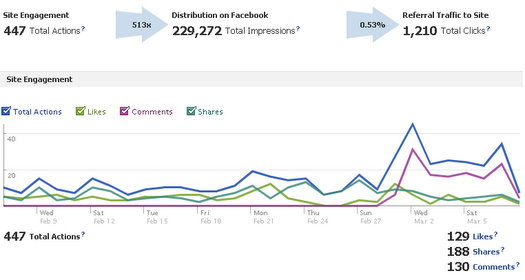
Facebook just released a new analytics tool for website owners called “Insights for Websites“. This is an amazing tool for website owners to gain insightful traffic data and pattens into their site as it pertains to social media sharing and effectiveness.
With “Insights for Websites”, website owners can now do indepth analysis to see what pages within their sites are most popular within the Facebook graph.
As a manager of a WordPress site, I was of course instantly wanting to add my WordPress blog to the “Insights for Websites” dashboard.
When I first started, I was getting my butt kicked for about an hour or so because every time I tried to set my site, I would get an that read “bad request no data found”.
The trick here was that I needed to add a piece of code somewhere between the <head> and </head> tags. But as you know, with a WordPress blog this isn’t as easy as one might think because of all the hooks and loops within the WordPress php code.
But I did finally figure it out, and here’s how I did it…
Here’s how to add your WordPress blog to the new Facebook “Insights for Websites” analytics tool:
1) Go to
2) In the upper right hand corner, click the green button that reads “Insights for your Website”
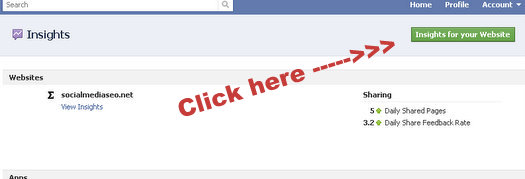
3) Enter the domain name into the “Domain Name” field.
Under the “Like With” drop down menu, you can select to link this to either your Facebook profile, a Facebook Fan Page, or a Facebook app – your choice.
If you select to link your website insights to a Facebook Fan Page or a Facebook App, then any other admins of those apps will be able to see your insights on your websites.
Once you select either your profile, page, or app to link your “insights for websites” to, you’ll see the corresponding “meta tag” underneath. You’ll need this in a couple of minutes, so leave this tab open in your browser.
4) Now open up a new tab and go to your WordPress blog > login > and go to the “Plugins” tab on your dashboard.
5) Once you have the Plugins tab open on your WordPress dashboard, click “Add New”
6) In the search box, type in “Add Meta Tags” (without quotes). Go ahead and install this plugin and activate it – its’ the plugin that has a 4-star rating.
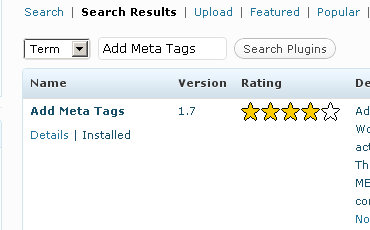
7) Once you’ve activated the plugin, scroll down on the left hand side of your dashboard under “Settings” and find the plugin called “Meta Tags” > go ahead and click the “Meta Tags” plugin to open the settings dashboard.
8) Once your “meta tags” plugin loads, find the section that says:
Provide the full XHTML code of META tags you would like to be included in all of your blog pages.
In this section is where you’ll put the meta data line of code from your Insights for Websites page.
Just paste the code into that text box and hit “save”.
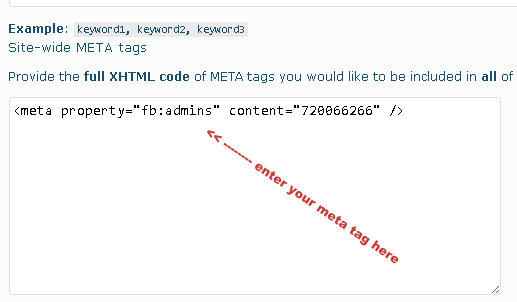
9) Now come back to your Facebook insights page where you have the pop up showing and hit “Get Insights”
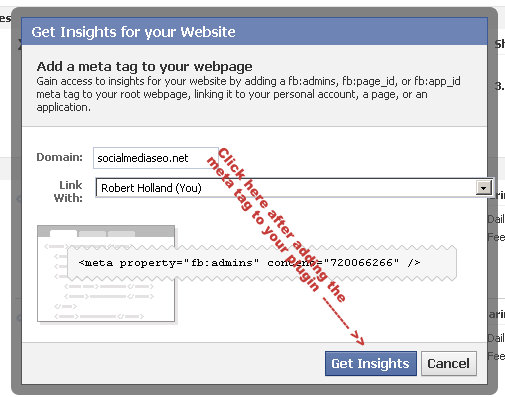
This will then confirm your domain in the “Insights for Websites” dashboard and you’ll be able to very soon see massive amounts of Facebook insight data on your website.
13 replies on “How To Add Facebook’s New “Insights For Websites” To Your WordPress Blog”
Nice tutorial post Robert! Perfect for getting the info on insights for websites and how to install.
Btw, when I created html pages to correspond to Like Buttons in a recent “like” contest, Facebook automatically created Facebook Pages for each of the URL’s. I can see the people who “like” the URL, and all actions they take within the Insights. This is just another game changer for people using Facebook and I’m sure marketers will make great use of this to profile users of their website and pages on Facebook.
Hi Ed – if you do not stop spamming my comments and my Facebook page then I will remove you, and all traces of you from all of the SMSEO properties.
In today’s day of the web, you no longer need to spam people or sites – that is if you are willing to work hard.
Just letting you know…
Thanks
Uh Robert, how is my commenting spamming? What constitutes spamming in your opinion??!
I reached out, commented on what I read here and offered an opinion and an experience of seeing how the new insights worked. If that’s spamming, I certainly apologize and won’t comment again.
Btw, I looked at your Facebook Page and I don’t recall commenting or even seeing your page. The only place I’ve commented is here on your blog, which you asked for usage of the new iFrame App use. So if you don’t want comments on how people are using the new iFrame App, maybe, just a clarification on what you expect? I certainly could be in the wrong, but I don’t see how commenting on what you posted and asked about examples and exprience is spamming, so sorry for the post comments that offended. :/
You’re right Ed. I ultimately want to help people succeed – so we’ll just
let your comments here at my blog and at my Facebook page stand as “not
spam”.
But let’s see what others might say…
If the comment below was placed on your site, would you consider it spam or
not spam?
“We specialize in local business consultation for social network contests
and this will help spread the word for local business social marketing
contests! :-)”
Robert – thank you for your clarification. I often write as I speak, rather quickly at that, so at perspective, that could be seen as an “ad” or “plug,” but not intended other than exclaiming that I’m excited how this could help everyone, including us (there’s no hiding that fact, that WE ALL will benefit, even yourself.)
If you look at my list of Disqus comments, you can see a pattern of my commenting and I’ll let that speak for my commenting ways. Mostly, if there’s a chance to share something I will and sometimes I let the “marketing” side of my conversational style become a little to blatant and brazen, so I appreciate you calling me out on it. Those that know me, really do think I’m a nice guy, although you could probably find as many that don’t! :-D
In terms of the subject post, I’d like to know how you implemented the new insights on your blog. Was it via a plugin or site-wide in the code? I thought I saw somewhere that a plugin like Add Metatags could be used, to include the Facebook metatags? And FYI, I still can’t find my comments on your Facebook Page anywhere. I posted one comment just recently, but that was a repeat of the insight question, so I apologize for that.
Glad to see we can air concerns here publicly and I expect any comments/replies will be posted in a professional manner.
Best to you today Robert…. :)
I’ve got a website (SocialMediarology.com) that’s run on WP and I also have a FB page for the site already. Do I want to link the Insights to my Social Mediarology FB page or, like you show here, should I link it with my personal profile? I’m still getting a “Bad Request – No Admin Data Found” error when I try to link it with my Social Mediarology FB page…any help?
Hi Jeremy – not totally sure I understand your question. Your fb page
already has insights – you can now simply add your website to get fb related
insights. These 2 are independent of each other.
does that help?
Thanks for this great tutorial. It helped a lot!
Hi Tim – glad it worked out for you… thanks for reading and visiting
SMSEO!
Robert,
Do you think you can help me?
I followed the exact steps you in your article above. But when I hit the Get Insights button, an error message came in: “No admin data found.”
Do you happen to have any suggestions?
Thanks a lot,
Paul
I’ve been looking all over the web for this tutorial and yours was seamless! THANK YOU.