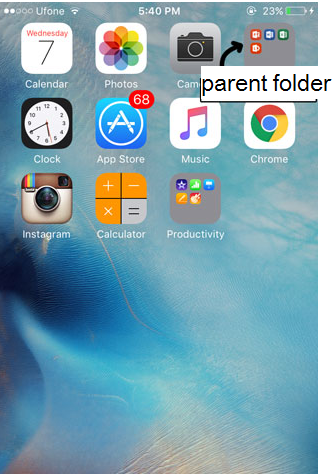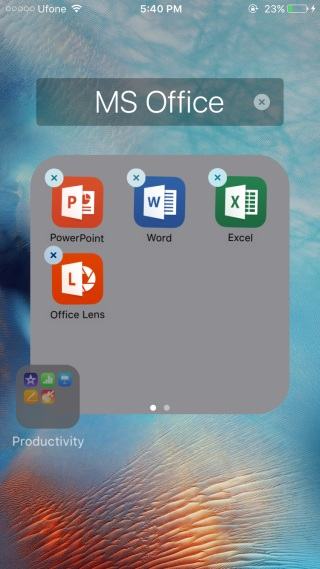Apple devices have only one layer of display screens to arrange your apps on and if you have apps that are rather dummy icons than oft-used apps, there is no easy way to hide them. Well, at least there was no easy way until iOS 7, which allowed a nesting solution so you might create folders for collecting a family of apps together. It however was not such a user friendly feature and required more effort than ease.
With iOS 9 however, things are far better in this regard. Now you can easily nest folders inside each other and create your own hierarchy of apps contained in folders; here is how.
Positioning the Parent Folder
Place the folder on your home screen, i.e., on the first page. For convenience, position it such that it should be the right top most item on your home screen. Now it is ready to take other folders in as sub-folders.
Positioning the Child (Inner) Folder
Bring the folder that you’d like to nest inside the parent folder on the same home screen where you placed the parent folder. You can Place it anywhere on the screen.
Home Screen Editing Mode
To bring the home screen into editing mode to be able to allow movements of apps, press and hold a screen item (app/folder). It will cause the apps to wiggle at their positions, indicating that the apps are ready to be rearranged.
Moving the Folder Inside
Now tap and hold the folder that you wanted to nest inside the parent folder, while still holding the folder you have to tap the parent folder to open it. When the parent folder opens up, drag the child folder inside the opened window and voila! You have successfully nested the folders.