 Remove Koobface Worm with Malwarebytes Virus Removal
Remove Koobface Worm with Malwarebytes Virus Removal
I wrote earlier about the new nasty malware worm that has invaded Facebook called Koobface. And it’s not just Facebook that’s being infected – MySpace, Twitter, and most other web 2.0 sites have come face to face with Koobface.
If your computer has been infected by the Koobface virus, I want to show you the best, most efficient way to remove the Koobface worm from your computer.
Remove Koobface with the FREE Malwarebytes Program
I have found Malwarebytes to be the single most affective anti spyware, malware, and malicious worm removal program available on the market. Best part about Malwarebytes is that is 100% FREE!
The power of Malwarebytes goes far beyond just dealing with Koobface. There has yet to be a viral, malware, or any other infection on a computer that I’ve had to deal with that Malwarebytes has not been able to remove.
So here’s how to kill the Koobface work with Malwarebytes:
1) Download Malwarebytes to your computer (click here to download).
You’ll be taken to the CNET site where you simply click the “Download Now” link.
2) Once you clicked “Download Now”, you will be asked to save the file to your computer. I recommend you just save it to your desktop for easy access.
This is an executable (.exe) file that you are downloading, which means once it’s downloaded, you’ll need to execute it (install it).
3) Now that you’ve downloaded the .exe file (named “mbam-setup.exe), you need to go ahead and open (or double click the .exe file, depending on what browser you are using), and this will now install the Malwarebytes software onto your computer.
Don’t worry, this program is 100% safe and you can remove it once you are finished. However, I recommend you keep it on your computer for future use – because you never know when you need to remove a virus.
4) Go through the process of downloading and installing Malwarebytes onto your computer. You’ll be taken through various screens where you’ll have to accept terms, click “next”, etc…
You’ll know you’ve successfully installed Malwarebytes when you are finally presented with a dashboard that looks like this:
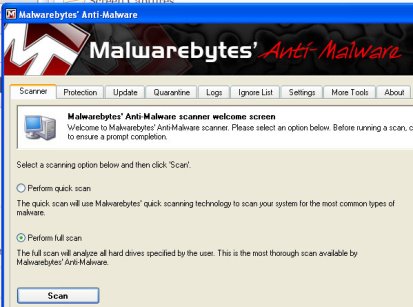
5) Selecting the right scan option:
The default selection under the Select a scanning option…. is “Perform full scan”.
There have been very few instances where I’ve had to perform a full scan to remove problems from my computer.
So I recommend clicking the “Perform quick scan” option first to see if that removes the Koobface worm.
6) Now go ahead and click “scan”
If you’ve selected the “Perform quick scan” option, then your computer will scan for about 3 – 5 minutes.
If you’ve selected “Perform full scan”, then your computer will scan for about an hour or so.
7) As your computer is scanning, you’ll see in red letters the number of viruses that have been found.
This is called “Objects infected: XX”
You need to just let Malwarebytes continue its scan until it finishes.
8) Completing the removal of Koobface
Once Malwarebytes is finished scanning, you’ll be presented with a message that says “Scan has completed”.
Click “OK”
Next, you want to click the option called “Show Results” (lower right hand corner).
Once you click “Show Results”, you’ll now be looking at a list of all infected objects found on your computer.
Make sure all of the objects have a checkmark > then click “Remove Selected”
You’ll be presented with a Notepad document showing you the results of your scan. You can save that if you like – I never do….
9) Restart Your Computer
Finally, once you’ve completed all the steps above, all you need to do is restart your computer.
And that’s it!
As I mentioned earlier, you can go ahead and remove Malwarebytes from your computer. However, I would recommend keeping it around for the next time you have any issues with a computer virus.
Also, if you find that the “Quick scan” didn’t work, then go ahead and perform the “Full scan”. The “Full scan” will definitely remove any and all issues you’re having with your computer – but in most cases, is not necessary.
Once you’ve removed the infected objects, you have successfully removed Koobface from your computer.
Again, Malwarebytes can be used for almost any malware, computer virus, or worm that has infected your computer and almost 100% of the time, your computer will be fixed and back to normal.
Let me know if you have any problems using Malwarebytes in the comments below.
6 replies on “Remove Koobface Worm with Free Malwarebytes Virus Removal”
very detailed koobface virus removal instructions. I love malwarebyte, it cleans most of the malwares
Thank you so much for this software! It removed Koobface in 3 minutes! It's the best!
Hi Nancy – glad it helped. Thanks so much for commenting…
Wow, 2 min and 30 sec and it has found 7 infected. I have run Mcafee, Defender and AVG and they found nothing… Thanks!
This seems to have worked and it is free. Download it!
did not work