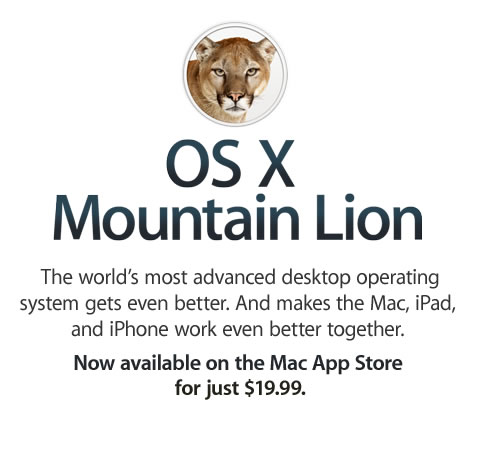
Apple’s latest desktop operating system flavor, OS X Mountain Lion, is now available in the company’s Mac App Store. Apple announced yesterday that Mountain Lion would be available today.
The software will set users back $19.99 via the App Store. Those who bought the operating system at any point on or after June 11 will be eligible for a free upgrade to the operating system. Apple will also be bundling it in current Mac purchases from this point forward.
Known Mountain Lion OS X Problems After We Scoured the Web:
- Code Redemption Problem: users are having trouble retrieving their redemption code. They receive a message that says, “Not recognized as valid code” or “Already redeemed”.
At the moment the code redemption problem seems like the biggest problem. We will keep our eyes open to any new bugs that happen. If you are experiencing errors try the following and let us know in the comments section so we can bring this to everyone’s attention!
Are you having Mountain Lion Errors?
When I tried installing the new OS X Lion, I received a lot of problems on my mac, as did many other users. The big problem, I know was the hardware compatibility with the software. I diagnosed this along with Apple, even though they never wanted to admit it was a problem with compatibility. One of my friends had a brand new Macbook and they replaced the graphics card after finding that was causing the issue. I’m assuming this had something to do with mine since it was very sluggish, froze at times, had start up errors, took forever to start, and disk repair couldn’t repair it. After all diagnosis my Lion ended up crashing my hard drive because I had to do hard shut downs since it wouldn’t let me shut down normally! I’ll let you know the issues I was having below so if you are having them with Mountain Lion, you can decide if you want to revert back or not. By the way, I had to revert back to Snow Leopard and since then I haven’t had a problem.
Errors, Problems, and Fixes for OS X Mountain Lion
All of these steps below are what I did to fix the problem with my OX X Lion, however I’m positive this is same routine for diagnosing OS X Mountain Lion problems, so if you are having trouble, you may want to try the following.
Problems after upgrade:
- After installed my OSX Lion the startup screen froze and was very slow to load. It took 5 minutes for the operating system to finish and stayed on this home Apple screen forever:
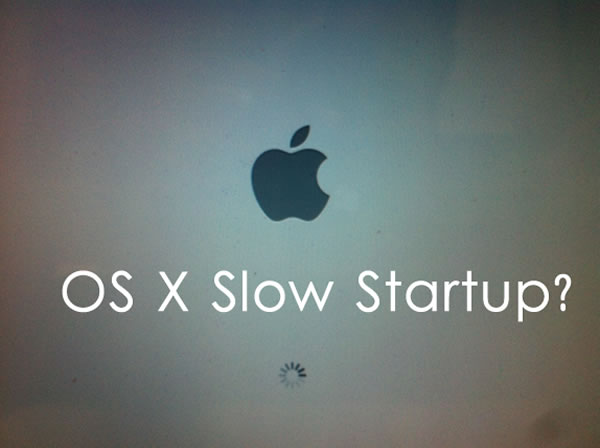
- OS-X Mountain Lion Freezing? I had severe problems with Lion, so severe I couldn’t even open Aperture to export my photos.
- Is your OS X Mountain Lion Missing Files? After the upgrade, slow loading screen and the freezing problems I noticed my computer was missing pictures and programs in the app folder.
These problems all rendered my computer so it was unusable, so I looked up a bunch of fixes, many which may work for you since a lot of the upgrade errors are probably just disk errors or something stuck in the PRAM.
5 Steps to diagnose your OS X Mountain Lion Errors
- Verify Disk Permissions & Repair Mac OS X Mountain Lion with Disk Utility & Recovery HD
The same concept as OS X Lion, just hold down Command+R when booting up. You should click the verify disk permissions button before your try the disk repair to fix any permission errors that may be causing an issue with your new system.- Reboot the Mac and hold down Command+R to boot into Recovery
- Select “Recovery HD” at the boot menu
- At the Mac OS X Utilities screen, select “Disk Utility”
- Select the boot volume or partition from the left menu and click on the “Repair” tab
- Repair Disk is now possible, click on “Repair Disk” to repair the boot volume
- OS X Mountain Lion: Reset your computer’s PRAM
Sometimes resetting PRAM may help your installation, this is straight from Apple:A small amount of your computer’s memory, called “parameter random-access memory” or PRAM, stores certain settings in a location that Mac OS X can access quickly. The particular settings that are stored depend on your type of Mac and the types of devices connected to it. The settings include your designated startup disk, display resolution, speaker volume, and other information.
Shut down the computer.
Locate the following keys on the keyboard: Command, Option, P, and R. You will need to hold these keys down simultaneously in step 4.
Turn on the computer.Immediately press and hold the Command-Option-P-R keys. You must press this key combination before the gray screen appears.
Continue holding the keys down until the computer restarts, and you hear the startup sound for the second time.
Release the keys.
Resetting PRAM may change some system settings and preferences. Use System Preferences to restore your settings.
- Intel-based Macs: Resetting the System Management Controller (SMC)
You may also want to try resetting the SMC on your Mountain Lion. Instructions for resetting SMC are on Apples support page: http://support.apple.com/kb/HT3964
Hopefully one of these steps will make your new OS X Mountain Lion run fast, like the name suggests. If anyone has a problem or solution, please list it in our comments section, we would be happy to hear from you.