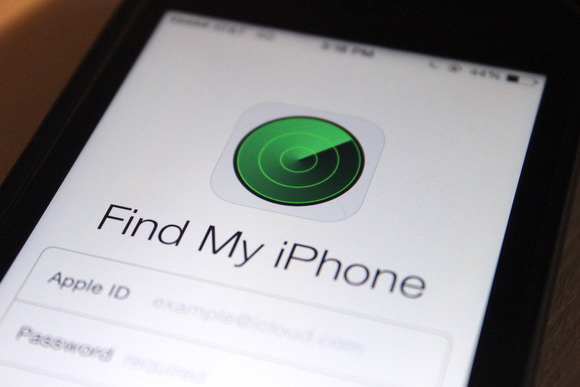If you are selling your iPhone, or you just bought second hand one, you will want to know how to turn off Find my iPhone setting.
This feature is found in iOS devices and it is used to help owners locate their iPhone. Also, it’s quite useful in cases when they lost it or it got stolen.
People also usually turn off this feature so they can’t be tracked down by someone who might have their Apple ID log.
This is a useful service in case you really do lose your iPhone. However, if you are selling it or just simply want to deactivate this feature you can do so by following the steps we are about to show you.
How to disable Find my iPhone
First off, go to settings and tap on iCloud. Second, scroll down to the “Find My iPhone” option and click on it.
A new page will show up. Then, you will see a switch you can press to turn off the this feature.
After this, a tab will show up asking you to enter your Apple ID and password, simply enter this and the feature will be deactivated.
How to turn off Find My iPhone if you no longer have the phone
In case you no longer own the phone simply follow these next few steps. This also works if you lost it and want to turn off the Find My iPhone feature.
Find someone who has an iPhone and go to the Find My iPhone option on their phone. You can also go to iCloud’s website.
Search and select the iPhone that you no longer have and want to turn off this feature. On the app, press “Actions”. After doing this press the “Erase iPhone” option.
To turn off the feature successfully, type in your Apple ID and password. After it gets erased, tap Remove Account and it will disappear from the Find My iPhone display.
Why you should consider leaving this feature turned on
Remember that, if you deactivate this feature, you will no longer be able to locate your phone in case it goes missing or it gets stolen.
After all, keep in mind that despite the logical concern about privacy, no one else should be able to track your iPhone without your Apple ID’s username and password.
And, if you want to learn how to turn off your iPhone 11, you can see everything about it here.