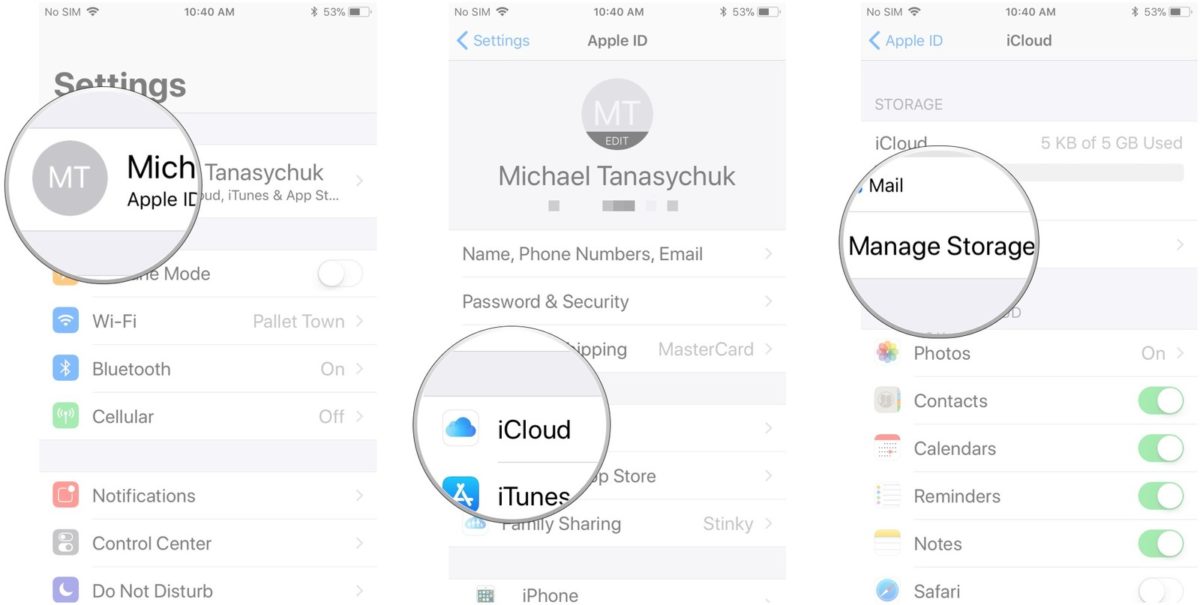If you are short on storage on your iOS then you have to learn how to manage iCloud storage.
How to manage iCloud storage
If you do not know how to manage iCloud storage follow these steps.
- Tap on Settings, then General and later Storage & iCloud Backup.
- Look at Total Storage under the iCloud heading – this should say 5GB.
- Check the Available Storage, this will be the amount that is available on your account. Keep a note of this as you will need to get your device under this limit later on.
- Tap on Manage Storage.
Additionally, take a look at the Documents and Data storage options.
Here you should see all the apps using iCloud. These are taking up storage on iCloud with the Documents in the Cloud feature.
Follow these steps to remove documents and data from apps.
- Tap the name of the app in Manage Storage
- Click Edit
- Select Delete All and Delete All again
Bear in mind that this deletes all of the data you have created in the app, so you should use it carefully.
Use this if you do not really use an app. If you want to delete files from an app individually open the App and manage the files from within it.
Manage backup
Furthermore, if you have removed documents from iCloud and still do not have enough space for your backup, then you probably have to manage the backup.
Firstly, open Storage and tap on the device you want to manage under Backups.
This will display the Info window for that device.
Moreover, if you look at the “Next Backup Size” you should see how much space your device and apps will take up on iCloud.
Following the listed steps will free up some space on your device.
- Look under each app under Backup Options to see how much space is taking up
- Identify apps that use a lot of storage, and toggle the switch next to the App to Off
- Tap Delete
- Tap Manage Storage
- Check that iCloud Backup is set to On. If not tap On and OK
- Click Back Up Now
If you do not want to remove items from your backup to fit in the 5GB limit, you should tap on Buy More Storage and get more storage space from Apple.