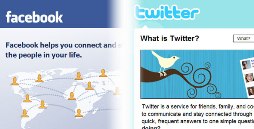 There’s a lot of interest these days in adding Twitter updates to Facebook Fan Pages. Sending Twitter updates automatically to your Facebook Fan Page is a great way to expand to your audience, attract more attention from the web, and connect to more prospects who are interested in your business, products, and services.
There’s a lot of interest these days in adding Twitter updates to Facebook Fan Pages. Sending Twitter updates automatically to your Facebook Fan Page is a great way to expand to your audience, attract more attention from the web, and connect to more prospects who are interested in your business, products, and services.
However, there are a lot of very complicated “how to’s” out there that give long, drawn out explanations on how to make this happen. Well… let me help you see through all the noise by giving you a fast, simple way to automatically send your Twitter updates to your Facebook Fan Page and have your tweets show up in your Fan Page stream on your wall.
Add Twitter To Your Facebook Fan Page
Here’s a fast, simple way to add your Twitter profile to your Facebook Fan Page and automatically update your Fan Page wall with your new tweets:
Unlocking your Twitter RSS Feed
Every Twitter profile has an RSS Feed. However, in the beginning of 2009, Twitter requires all profile feeds to be authenticated.
This means, your Twitter RSS feed cannot be read by third party applications that do not automatically authenticate your Twitter feed.
So we need to first convert your Twitter RSS feed
Click on >> FreeMyFeed This is a service that will take your Twitter feed (and any other feed for that matter) that requires authentication and by adding your user name and password will give you a new feed that doesn’t require authentication. So here’s what you do…
- Input your Twitter feed, username and password into FreeMyFeed and get your new feed
- Copy the new RSS feed URL that you’re provided. This new RSS feed URL is the authorized (or unlocked) version of your Twitter feed.
Add your new Twitter feed to your Facebook Fan Page
Now that you’ve got an authorized RSS feed of your Twitter updates, we are going to add that feed to your Facebook Fan Page in the “Notes” application.
Click the “edit page” link directly under your Fan Page profile picture.
Once you click “edit page”, you’ll now be looking at the settings dashboard of your Facebook Fan Page. Go ahead and find the “Notes” application and click “edit” under your Notes.
Once you click “edit” under Notes, you’ll be taken to your Notes page. On the right hand side of the page, you should see a link called “import your blog” > go ahead and click that link.
You should now be looking at the “Import an External Blog” settings page. Find the field that says “Web URL: Enter a website or RSS / Atom feed address” > paste your unlocked Twitter RSS feed in that field (see below):
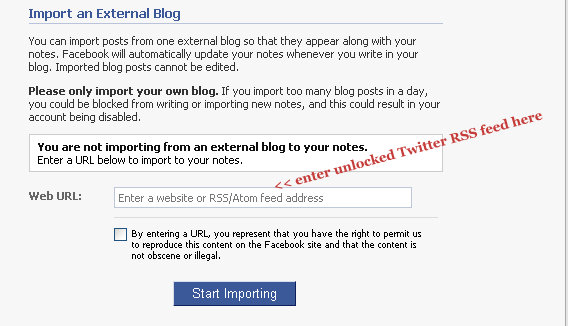
After you’ve pasted in your new unlocked RSS feed for your Twitter profile, click the box to verify you have the rights to reproduce content, and then click “Start Importing”
Automatically Send Tweets To Your Facebook Fan Page Wall
The final step is to get your Tweets to automatically update your Facebook Fan Page wall.
Go back to your Fan Page homepage and click “edit page” again underneath your profile picture.
Find the “Notes” application in your list of apps, and this time click “Applications Settings” > and then “Additional Permission”
Once you click “Additional Permissions”, click the box that says “Publish to stream” > and then click OK.
And that’s it! Each time your Twitter profile updates with a new tweet, your Notes application on your Facebook Fan Page will update, and that new update will automatically post to your Facebook Fan Page wall.
*** Additional integration
Along with automatically updating your Facebook Fan Page with your Twitter udpates, you can add your “Notes” to the row of tabs along the top of your Facebook Fan Page.
To do this, click “edit page” directly underneath your Fan Page profile picture.
Scroll down again to the “Notes” application, and click “Application Settings”.
Once your Application Settings screen opens, you will see the options for both Box and Tab.
Next the Tab, click the option (Add), and you should see the Tab status change to added (see image below) > and then hit “Okay”
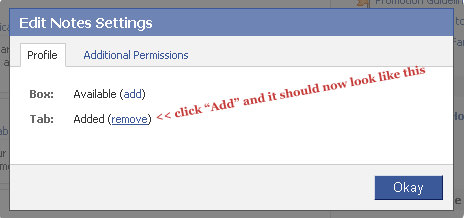
And that’s it!
Once you’ve done that, you can go back to your Facebook Fan Page homepage and you should see the Notes tab at the top of your Fan Page.
You may need to refresh your screen to see the updates.
If you have any questions about anything covered above, as always, feel free to contact me for help!
3 replies on “The Simple Way To Add Twitter To Your Facebook Fan Page”
Great tip .. this is definitely better than using a third party app .. like the one from Involver. Thanks for this excellent post