Add Google Analytics to your Facebook Fan Page
Google Analytics is, without debate, the most informative web traffic analysis tool available. And best of all, it’s 100% free! Most people use Google Analytics to track their website or blog. But did you know that you can now insert Google Analytics into your Facebook Fan Page? That’s right… you can now track your Facebook Fan Page traffic via Google Analytics!
Adding Google Analytics to Facebook Fan Page
With much appreciation, the guys over at WebDigi figured out how to successfully add Google Analytics to your Facebook Fan Page. The method they use basically embeds the Google Analytics code into an image, which can then easily be added to any custom page within your Facebook Fan Page, to include the wall.
Yes… you heard that right – you can even add Google Analytics tracking to the wall of your Facebook Fan Page.
Ok – enough of promo’s, let’s get right into it! Here’s how to add Google Analytics tracking to your Facebook Fan Page.
1) You first need a Google Analytics account. Click here to create your free Google Analytics account
2) Once you have your Google Analytics account set up, or if you already have a Google Analytics account, you need to create a new profile. You do this by going to the “Analytics Settings” page, and clicking “Add Website Profile” in the lower left hand corner.
3) Use the URL of your Facebook Fan Page – i.e. facebook.com/youfacebookfanpage
4) Hit “Finish” and you will then be taken to a page where you will find your javascript code. Within this code you need to find your custom Google Analytics profile id – it will look something like this :
UA-669231-175
Except the numbers that come after the UA- portion will be unique to your profile.
5) Now we will head over to the WebDigi tool to create the image file that you’ll use to add to each of section of your Facebook Fan Page that you want to track via Google Analytics.
Click this link here >>
Simply fill in each box in the WebDigi tool to generate the image code needed for your Facebook Fan Page.
Make sure for the Analytics Code: box you only use the UA-XXXXX-XXX portion of your Google Analytics code.
6) Once you’ve filled out all of the required fields, then click “Generate Code”. You will then see the image HTML code in the text box below.
7) Copy the entire image HTML code and paste it into the bottom of the FBML app for each tab you want to track in your Facebook Fan Page.
This is what it will look like adding the image HTML to your FBML app:
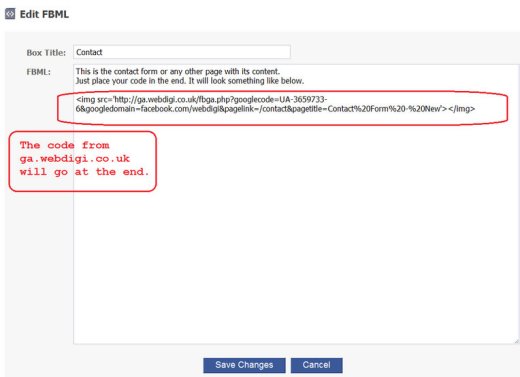
If you want to also track the visits to your Facebook Fan Page wall, then simply add your image HTML to your FBML app as described in step 7. But instead of adding the FBML app as a tab in your Facebook Fan Page, you will need to add the box to your Facebook Wall.
After you create a new FBML app to add the Analytics code to your Facebook Fan Page wall, and after you’ve added the image HTML generated for your Wall, go back to edit your fan page. Under Application Settings for your Wall FBML app, remove tab and add a box.
Once a box is added it will be displayed under the Boxes section. All you have to do is to click on the little edit icon and select “Move to Wall”.
This will now place the FMBL box along the left hand side of your Facebook Fan Page, and you’ll now have Google Analytics tracking all of the traffic data to your Facebook Fan Page.
What data does Google Analytics track:
Google Analytics provides you will in depth traffic analysis such as:
- how many unique visitors are coming to your Facebook Fan Page – daily, weekly, monthly, custom timelines, etc…
- how many new (unique visitors) vs. returning visitors
- total traffic growth (or declines) over time
- referral traffic sources – i.e., where did your traffic come from to your Facebook Fan Page
- how are people finding your Facebook Fan Page
- What pages are most popular in your Facebook Fan Page
- What keywords are people using in Google to find your Facebook Fan Page
- What country, state, and city are people from that are visiting your Facebook Fan Page
- how long are people staying on your Facebook Fan Page
- what are the most popular referral sources that are sending traffic to your Facebook Fan Page
Google Analytics is powerful, indeed, and should be used by anyone who is serious about their online presence. This goes for any website or blog that you manage for your business, but now also for your Facebook Fan Page.
When it comes to the Internet, knowledge is power. And every piece of data you have regarding traffic, gives you information on how to capitalize on what is working, and eject from strategies that aren’t working.
Hope this article was helpful.
If you need help, go ahead and post comments below and as always, feel free to contact me anytime.
6 replies on “How To Add Google Analytics To Your Facebook Fan Page”
Hi. Can I use the same FBML app to track the fan page and Fan page wall, I mean to say if I keep the FBML app as tab and Box. Is it possible?
There is no option for a box of the fbml only a tab. how can i track the wall with google analytics then? has it changed?
HTML boxes have been removed from Facebook Fan Pages – adding Analytics to
your Fan Page is no longer possible…