Ok, I’m going to be honest and upfront with you here. One of my biggest shortcomings (and there are many, trust me…) is assuming that just because I know it, understand, and / or can do means that everyone else in the world can to.
In reality, it’s usually the complete opposite.
When I get talking to people about technology, the web, etc… I find that in most cases people have no idea what I’m talking about, yet alone remotely know how to implement it.
This is not your fault by any means…. again, it’s one of my many shortcomings and I sincerely apologies for my inaccurate assumptions.
Gmail Chat Is Your New Best Friend
This is one of those times where I’m going to share something that I would typically take for granted and assume everyone knows about and it’s how to increase traffic and exposure to your website through the use of Gmail chat.
Ok, so what’s Gmail chat?
Of course, you’d first need a Gmail account for this discussion to even be relevant – so I’m now assuming that you have a Gmail account.
When you login to Gmail, either on your left or right hand side you’ll see the chat element. This is a list of your contacts that you can chat with when they are logged into their Gmail account.
You know people are logged in because you’d see a green bubble next to their name.
But just like you can see the list of contacts in your Gmail chat, so can everyone else see you.
So in your contacts Gmail chat list they would see your name and a colored bubble indicating your status of availability.
But did you know that directly underneath your name in the Gmail chat list you can actually put a link (URL) to your website?
Your website URL would then be exposed to everyone who has you in the chat list and with one click (click your URL underneath your name) people are taken directly to your website.
Pretty cool huh?
Here’s what mine looks like in Gmail chat:
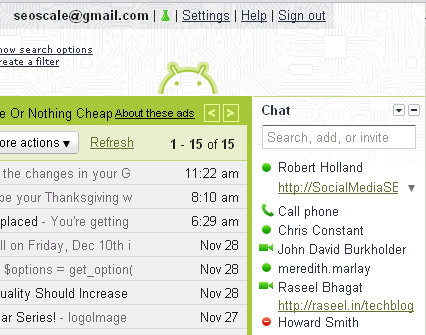
Ok – don’t laugh at my Gmail, I’m using the Android theme.
You see my name (Robert Holland) at the top of the chat list.
Now look directly below my name “Robert Holland” and you’ll see the URL to this blog >
Of course the EO.net portion looks cut off, but that’s OK because it’s still a hypelink that can be clicked.
No everyone that has me in their Gmail chat list is able to click that link and instantly come to my blog (this blog).
How To Add Your Website URL To Gmail Chat List Name
Enough about that – I’m sure you understand the concept and can see how this can increase visits to your website from people that otherwise weren’t thinking about visiting your website.
Here’s how to add your URL to your Gmail chat list name:
1) Simply click the “Set Status Here” link
The first step is, of course, to make sure you are logged into Gmail. Then go ahead and click the link directly underneath your name. By default, this link is called “Set Status Here” – but you may have actually typed in a status like “I’m bored” or “Busy” or something like that – regardless, just go ahead and click the link that is directly below your name in the Gmail chat list.
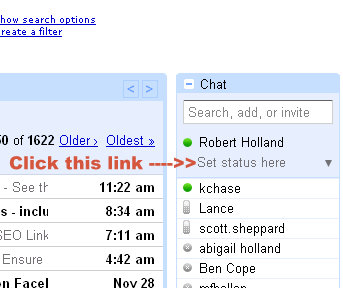
2) Type in your website URL
As soon as you click that link a text box should open like that will look like this:
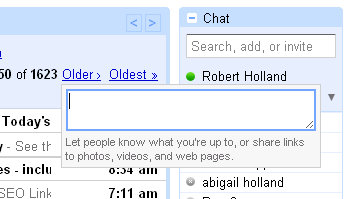
And you will type in the complete URL of your website to include the http:// portion.
Your text box will now look like this (with your own website URL of course):
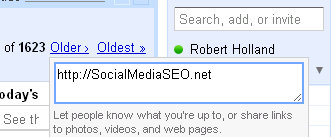
3) Click away to save the URL
Now all you need to do is click outside of the text box somewhere to save your URL and have it appear underneath your name.
If you’ve done everything right, your Gmail chat listing should now look like this:
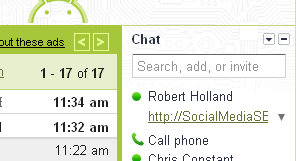
Notice my URL underneath my name (Robert Holland).
Again, this is an active link that everyone who has me listed in their Gmail contacts can see, and most importantly can click.
Let me know how it goes with the traffic to your website after adding your URL to your Gmail chat listing name.
0 replies on “Increase Traffic By Adding Your Website To Gmail Chat”
I don’t really understand what you mean by having your website in the
browser….???
I’m talking about having your website URL underneath your name in the Gmail
chat sidebar list.