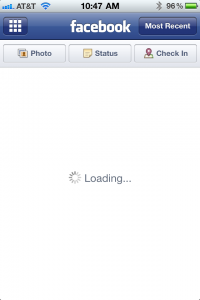
Takeaway:Is your iPhone Facebook Application frozen again? This is a common problem, your application hangs and doesn’t pull your news feed at all. Quickly use these troubleshooting techniques that will unfreeze your Facebook app so it can pull your news feed again.
This works to unfreeze your iPhone Safari or other Browser too!
The other day my iPhone froze on the Facebook application. This wasn’t the first time it’s happened and I’m sure it will happen again. Whenever I face this annoying problem I use the following techniques to get that app up and running again. This is primarily for an iPhone 4 but I’m sure it will work an iPhone 3G and possibly the iPhone 5 when it comes out.
Troubleshooting Step 1 : Disable Wi-Fi Connection on your iPhone
This technique works for the Facebook issues but it also works when your iPhone’s browser or Safari freezes and you can’t browse the internet, even though you have full service. Sometimes if there is a connection issue with your Wi-Fi connection it messes up your entire internet connection on your iPhone. I know, it doesn’t make much sense, you would think if there was a problem with the Wi-Fi connection it would just default to your iPhone service provider, but this isn’t the case (at least with my phone).
How to Disable iPhone Wi-Fi Connection
On your iPhone home screen go to:
Settings > Wi-Fi
If it’s already off, move on to step 2 below because we know it’s not the Wi-Fi signal causing the problem.
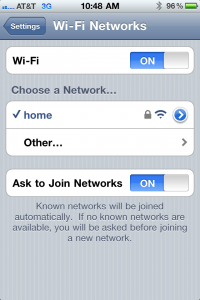
If it’s on:
It sounds like a no brainer but: Tap the button to turn it off! You can always start up your Wi-Fi again when you need to. This problem doesn’t always happen with Wi-Fi.
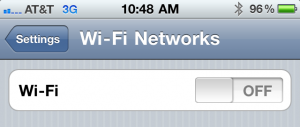
Close out of the settings and try opening your Facebook App again. Go to your news feed and refresh it by dragging the page down and letting go. If it was the problem was the Wi-Fi then you should now see your news feed! If Step 1 didn’t work for you go to Step 2 below.
If your Safari or Browser is Frozen on your iPhone
Follow the same procedure in Step 1 and turn off your Wi-Fi. Open Safari and refresh the page or try going to a new website. If the internet is working again then it was the Wi-Fi connection causing the issue.
Troubleshooting Step 2 : Reset Your Facebook Application
When you close out of your applications on your iPhone, you normally just click on the close button at the bottom of your phone. This closes the app out but it doesn’t actually close it completely. The app is only suspended and still in your phone memory. You’ll need to do a complete reset or close-out of your application.
Double tap your menu button at the bottom of your phone to bring up a list of open/suspended apps:
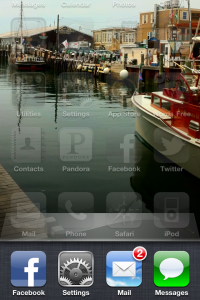
Press on the Facebook icon and hold the icon until you get a shaking application image with a red “X” hanging off of it:
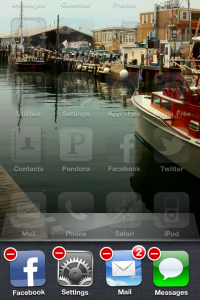
If your Safari/Internet wasn’t working on your iPhone just find your Safari icon and do the same.
Open the application up again and it should start working again.
If these steps didn’t work try a hard reset on your iPhone:
Hold down your home button and the button on the upper right hand corner of your phone.
I hope this article helped you with your iPhone problems and I’m sure at least one of these steps should have worked for you!
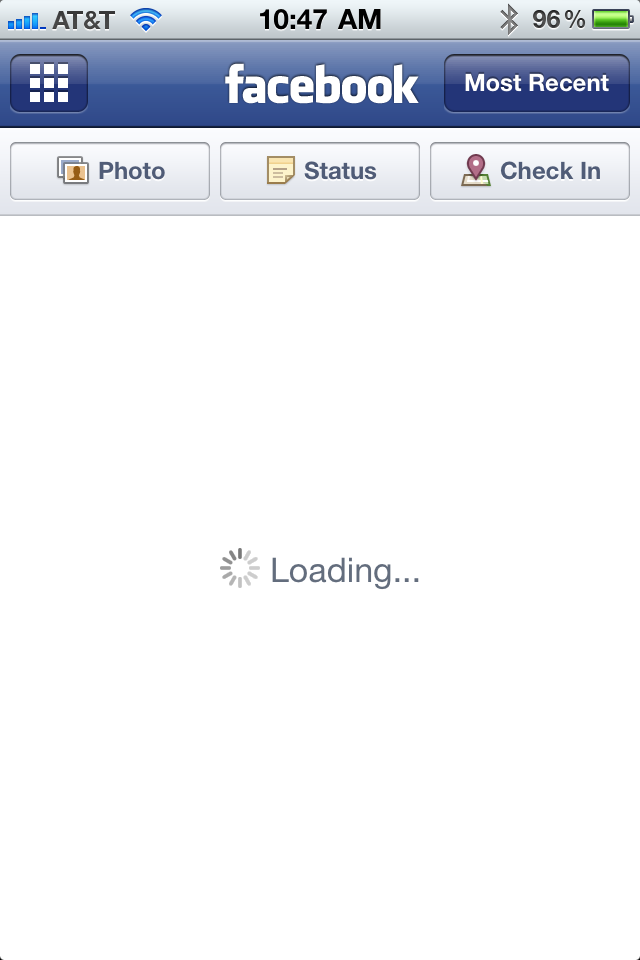
2 replies on “Facebook App for Iphone Frozen – Easy Application Fix”
worked for me… thanks
My IPhone is frozen on Facebook everything else on my phone is working properly