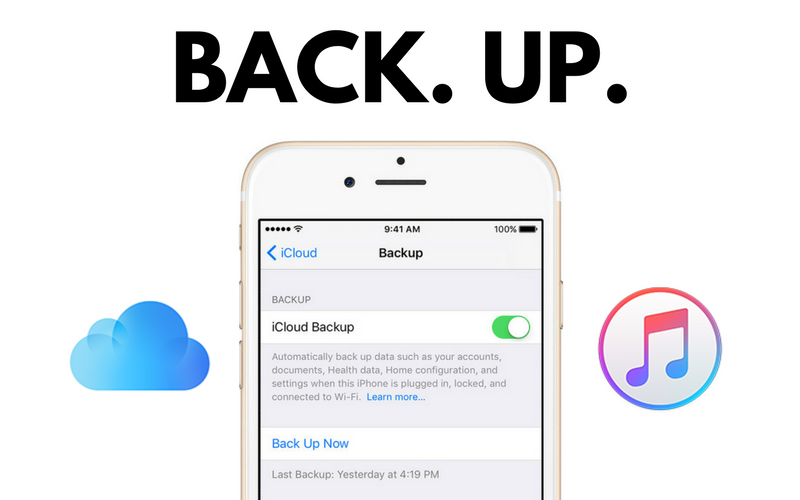In the world of modern age technology, we have all experienced some problems with our smartphones. So, it’s a good way to be prepared even if everything’s running smoothly. Therefore, it’s crucial to know how to backup your iPhone.
Furthermore, online advice indicates that you cannot successfully upgrade an iPhone without a backup.
How to Backup your iPhone
The first thing you should do when upgrading to the iPhone XR or iPhone XS is to create a backup.
Ideally you should create a backup of your old phone once your new device arrives so you won’t lose any recent conversations, photos or changes to your contacts list.
In that light, you can find that there are many different ways to backup your iPhone, especially if you’re looking to do it fast.
For example, Apple is offering two types of backups, either iTunes or the iCould. Moreover, you can find more backup solutions that are mainly .
Acronis True Image 2020 is one of them! They offer comprehensive and simple way to back up your iPhone data. Additionally, you can backup more than one mobile device, recover accidentally deleted files, and more.
How to backup your iPhone – More than one way
Now, let’s take a look at how to backup your iPhone. Keep in mind that these are only some of the ways you can go with.
Option 1- iCloud backup
- First, it’s important to connect your mobile phone to the Wi-Fi network.
- Next, tap Settings > [your name], and click on the iCloud. If you’re using devices with iOS system 10.2 or earlier, then choose Settings, then scroll down and click iCloud.
- Scroll down, tap iCloud Backup. If you’re using iOS 10.2 or earlier, tap Backup. Make sure that iCloud Backup is turned on
- Tap Back Up Now and stay connected to your Wi-Fi network until the process completes
- Make sure that the backup finished: Tap Settings > [your name] > iCloud > iCloud Storage > Manage Storage, then select your device — the backup should appear in the details with the time and backup size. In case you’re still on iOS 10.2 or earlier, your path is Settings > iCloud > Storage > Manage Storage.
Option 2- iTunes backup
- Open iTunes app, and connect your device to your computer
- If a message asks for your device passcode or to Trust This Computer, follow the onscreen steps (If you forgot your passcode, get help)
- Select your iPhone, iPad, or iPod when it appears in iTunes
Option 3- Acronis True Image 2020
- Start Acronis True Image
- Tap Backup
- Sign in to your Acronis account
- Select the data categories that you want to back up
- Tap Back up now
- Allow Acronis True Image access to your personal data