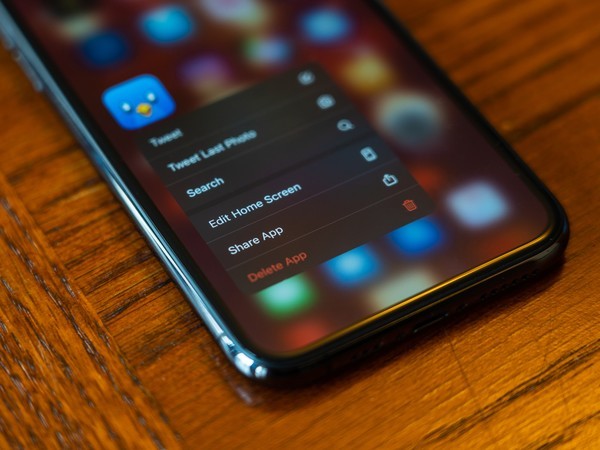As we all know, there are some apps on our phone that are outdated, or you simply don’t want to use them anymore. Therefore, it’s important to know how to delete apps on iPhone.
Reasons for deleting apps
It is very easy to install apps on your iPhone.
This might be the reason why some iPhone have a lot of apps that may not even be useful to the users.
Namely, there are many reasons why we may want to delete some apps on our iPhone.
One of them is that we may become tired of a certain app and want to delete it.
Secondly, the apps could be taking up a lot of space on the iPhone which prevents installing new apps.
Another reason for deleting some apps is that it is no longer useful.
Moreover, iPhone storage is small compared with what it is used for. We store pictures, videos, music and plenty other apps that take up space.
Some apps, such as games, can consume a whole lot of space that you will end up with not enough storage on your phone.
There are multiple ways on how to delete apps on iPhone.
One of the methods is deleting apps from your home screen. Another one is deleting numerous apps, deleting apps from settings and by One Click.
How to delete apps on iPhone
There are multiple ways to delete apps on your iPhone. So, let’s check it out.
Deleting apps from home screen
- Find the app on Home screen
- Press and hold on the icon for one second
- Tap Delete App when the menu options appear
Deleting multiple apps
- Select an app on your Home screen
- Press and hold on the app icon for two seconds
- Tap the “X” in the upper-left corner of each app icon you want to delete
- Tap “Done” in the upper-right corner of your phone
Delete apps in Settings
- Click the setting icon on your phone
- Select the general option and tap the “Usage” under it
- Tap the “Show all App” option and select the app you want to remove from the list
- Select “Delete App” button
- Tap the “Delete Button” again to confirm you want to delete the app and the app will disappear as you go back to the home screen
Mass delete apps by One Click
iMyFone TunesMate is a great iPhone manager. It will manage and reduce unused apps in order to free space on your phone.
- Connect your iPhone device
- Got to “Apps” icon on the top bar of interface
- Select the unwanted Apps and click the “Delete” button to uninstall them