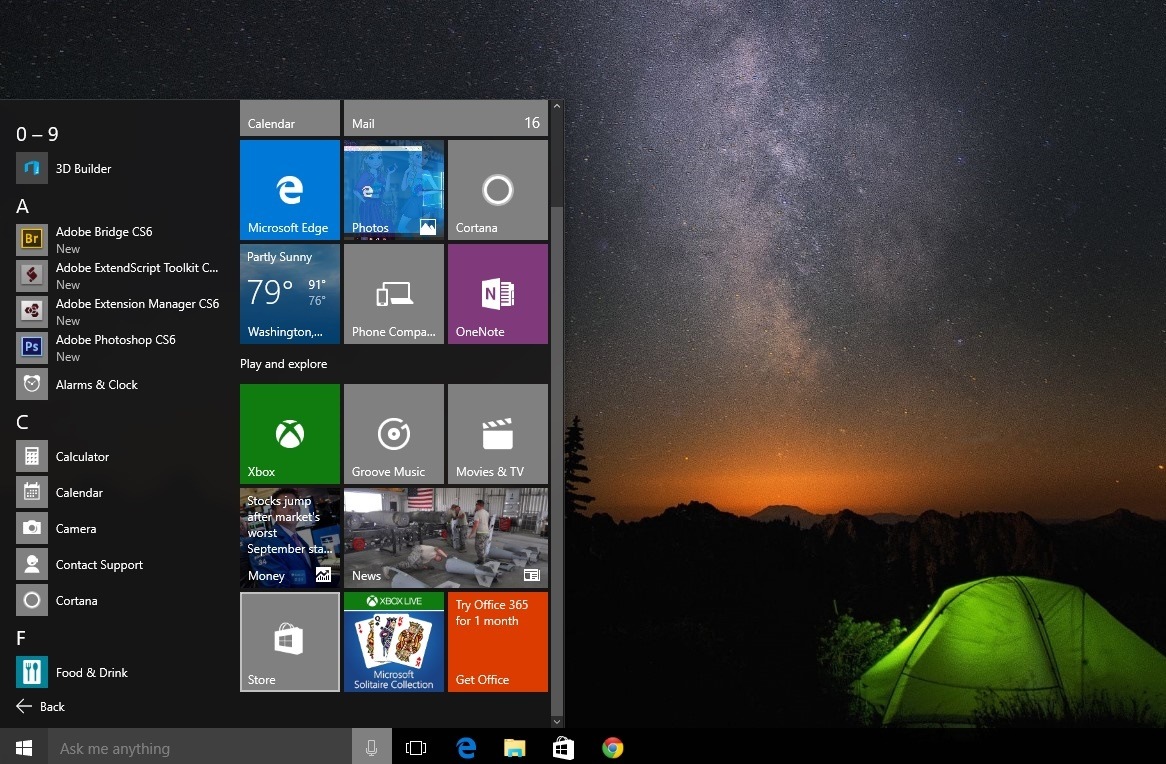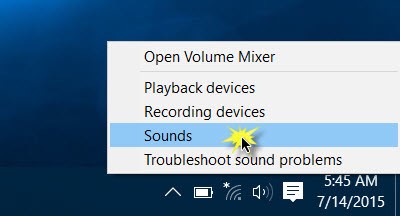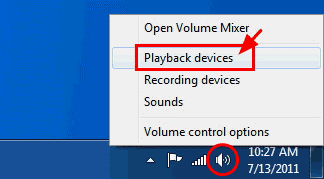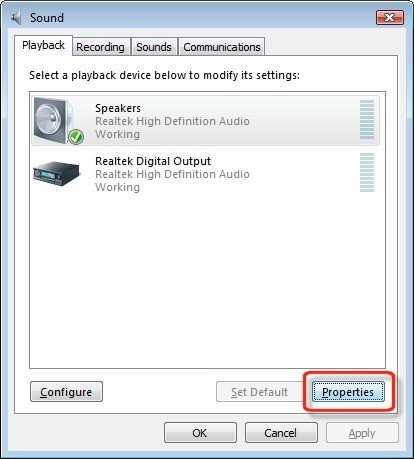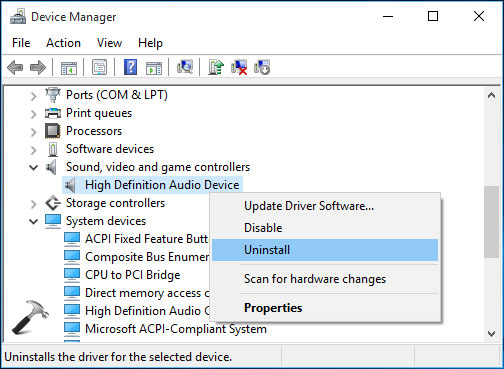Millions of people are installing Windows 10 in their device around the world. The acclaimed best-Windows-yet has brought many novelties. Unfortunately, some bugs are also popping up as expected in any new OS release.
If you have upgraded to Windows 10 recently, chances are that you too are experiencing a no-sound problem with your PC. Our guide will walk you through simple steps to fix sound problems Windows 10.
Fix Sound Problems – Windows 10
Method 1
In the task bar of Windows 10, find and click on the sound icon on the right most corner.
Select playback devices.
Select current playback device. If nothing external has been attached, it should be default speakers.
Open the speakers’ properties.
You need to change the bit rate for your speakers. Depending on your device you can choose one of the following two:
24bit/44100 Hz
24bit/192000 Hz
This should fix sound problems windows 10. However, if not, try the following method:
Method 2 – Fix Sound Problems Windows 10
In this method we will uninstall the sound drivers and let the automatic updater reinstall it.
Go to Start Menu
Write Device Manager in search bar and open it.
Open ‘Sound and Audio Devices’.
Right click Current Sound Driver and select uninstall.
Now Scan for hardware changes, and your PC will detect the uninstalled driver and reinstall it automatically.
The above two methods should quite effectively fix the sound problems Windows 10. The problem is an easy fix and would not need much of digging around on the internet if you simply followed the steps explained in this tutorial. Windows 10 is a great environment and don’t let such a small problem ruin your experience of it.