 Ready to increase your Internet speed instantly by 50% and be blazing on the web?
Ready to increase your Internet speed instantly by 50% and be blazing on the web?
Here is one easy tweak to both Firefox and Internet Explorer that will – and you tell me if it doesn’t – increase your Internet speed instantly! When I made these changes in both Firefox and Internet Explorer, the speed increase was phenominal.
Here we go – Firefox first and then Internet Explorer:
Firefox tweak for increasing Internet speed:
Type “about:config” into the address bar (ignore warnings). In the filter field, type “network” and scroll down to “network.http.pipelining” and set it to TRUE, and set “network.http.pipelining.maxrequests” from 4 to anything from 8 to 12.
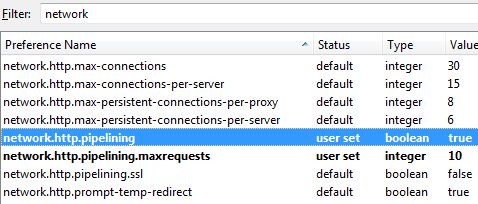
I set mine to 10, and then restarted Firefox. Immediately, I saw flash heavy pages like the new Yahoo homepage load with a snap! Again, let me know if you DON’T find this tweak to dramatically increase your Firefox browsing speed.
Internet Explorer tweak for increasing Internet speed:
Although I recommend you switch to Firefox, I know a lot of people still use Internet Explorer. So when I tested out this tweak on IE, I was simply amazed at the increased speed and efficiency of the Internet – and that’s saying a lot for Internet Explorer.
IE internet speed tweak:
Go to Start and type “regedit“. In Regedit, navigate to “HKEY_LOCAL_MACHINE\SOFTWARE\Policies\Microsoft\Windows”
Right-click on Windows and create a new key called “Psched“, then right click on the right and create a new “DWORD” entry. Name it “NonBestEffortLimit” and set the value to zero (0)to disable reserve bandwidth.
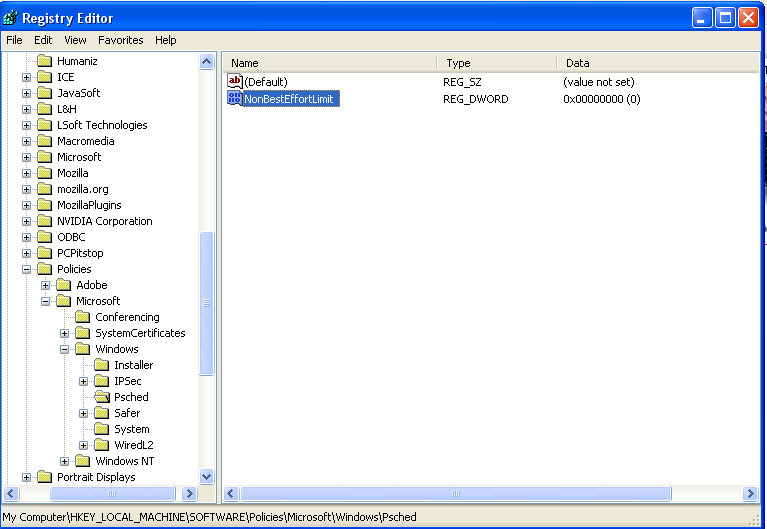
Go ahead and close your registry editor and then restart Internet Explorer.
And that’s it. Let me know in the comments section if you have any problems, if you don’t immediately see an increase in Internet speed, and / or if you have any other tweaks to increase internet speed in any of the browsers on the market (IE, Firefox, Chrome, Safari, Opera, etc..)
Thanks to Ryan at MakeUseOf.com for the insight as well…