 I find that managing multiple Facebook Fan Pages is becoming a lot easier from my iPhone. It’s a lot easier, I’m finding, to just open my Facebook iPhone App, tap the specific fan page I want to update, post my update, and then go back to my list of pages and add updates, etc…
I find that managing multiple Facebook Fan Pages is becoming a lot easier from my iPhone. It’s a lot easier, I’m finding, to just open my Facebook iPhone App, tap the specific fan page I want to update, post my update, and then go back to my list of pages and add updates, etc…
Whether you manage only one Facebook Fan Page, or you’re an admin on multiple Fan Pages, using your Facebook iPhone App makes it super easy to send updates.
Update Your Facebook Fan Page from your iPhone
To update your Facebook Fan Page from your iPhone, I first want to strongly recommend you use the Facebook 2.0 iPhone App (clicking the link will take you to iTunes where you can install the app).
Once you’ve installed your Facebook iPhone App, all you need to do is login. Once you’ve logged in to Facebook on your iPhone, you will now have access to all of the Facebook Fan Pages you administer (pages you are an “admin” on).
When you first open your Facebook iPhone App, you are by default shown your news stream. To get to your Facebook Fan Pages, you must first click the small icon in the upper left hand corner (the one that has 9 small white squares in it), and once you tap that small icon you will then be taken to the main dashboard of your Facebook iPhone App.
From the homepage (dashboard) of your Facebook iPhone App, click on the “Friends” icon in the upper right hand corner – the dashboard looks like this:

Once you click the “Friends” icon in the upper right hand corner, you’ll be taken to a list of your Facebook friends. Look along the bottom of the screen and you will see the button called “Pages” > go ahead and tap the “Pages” button – it will look like this:
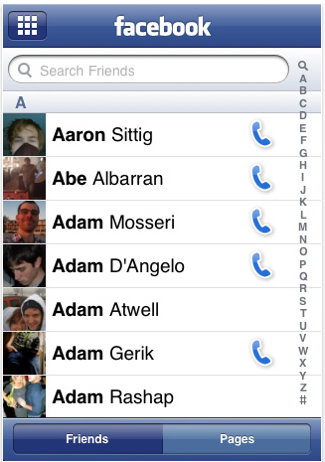
Once you click the “Pages” button, you will now see a list of the Facebook Fan Pages you administer (Pages you are an “admin” on).
Go ahead and tap on the Facebook Fan Page that you desire to update. After you tap on your desired Fan Page, you will now be looking at the wall of your Facebook Fan Page.
To update your Facebook Fan Page from your iPhone, go ahead and click the small text area that says “What’s on you mind?“
Once you tapped in the text box area, a new window will open with a big text box area and the letter icons below.
If you’re an admin on the particular page you’re updating, then your update will broadcast out to all of the Fans on that Facebook Fan Page.
If you’re updating a Facebook Fan Page that you are not an admin on, then your update will not broadcast out to all fans, it will only update on the Fan Page and only the people who visit the Fan Page will see your udpate.
So as an admin, if you follow the steps above, you will be able to post your udpates to your Facebook Fan Pages from your iPhone and your updates will broadcast out to all of the fans.
Got questions?
Feel free to post your questions in the comments below, or as always, you can contact me directly anytime.
5 replies on “How To Update Facebook Fan Pages From Your iPhone”
I have a question. I created a page and gave access as an admin to another person. We're using the iPhone app to update daily specials at a restaurant. When I update the page from my phone it shows as an update from the restaurant. When the other admin updates the status it shows as an update from her personal account. Any ideas on how to get the other admin to appear as the restaurant?
Will there be a feature to upload photos onto our fan pages that we are admin on??