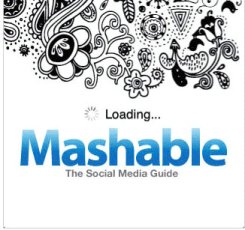 Mashable has a new iPhone that is awesome, but some people are stuck wondering how turn off (or on) the push notifications.
Mashable has a new iPhone that is awesome, but some people are stuck wondering how turn off (or on) the push notifications.
When it comes to blogs, Mashable is ranked in the #1 spot on my list. I love the frequent content updating and contributors are all in the top league of their niche area of expertise. That why I was excited when Mashable released their new Mashable iPhone app (opens iTunes).
However, the Mashable iPhone app comes with a cool push notification system that will send… well… notifications to your iPhone each time Mashable updates with a new article – which is all the time!
Some people don’t want the push notification and I’ve seen the question asked a few times on their Facebook Fan Page.
So I’m going to show you how to turn off / on the Mashable iPhone App push notification:
- Click the “Settings” on your iPhone’s home screen.
- When the next screen opens, you should see “Notifications” in the 3rd from the top position.
- Go ahead and click the “Notifications” link.
- You should now see the Mashable iPhone App listed
- Go ahead and click the Mashable app
- Now select what options you do, or don’t want turned on
It’s the “Alerts” function that sends the push notifications to the home screen of your iPhone. So just tab the option to Off to turn off the push notifications.
And that’s it…