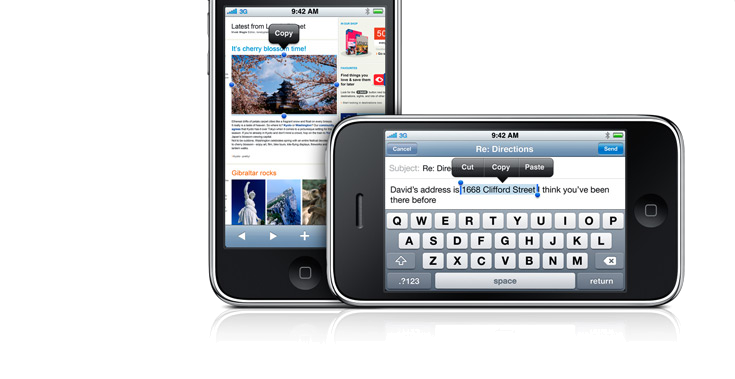
** There is a video below on how to “cut, copy, and paste” on the iPhone 3.0.
There are many different ways to cut, copy, and paste with the iPhone 3.0. The best thing is that you don’t need to have the newest iPhone 3GS to use it, just upgrade your old iPhone to 3.0 from iTunes and you’ll have all the feature of cut, copy, and paste.
Below are 6 cool features of the cut, copy, paste feature of iPhone 3.0:
Email text:
Within emails, you’ll simply open an email message > find the text you want to copy > then double tap somewhere near that text. You’ll then be presented with a shaded area that has 2 bubbles on each corner and “cut, copy, paste” boxes above your shaded box. Simply click one of the bubbles and drag until your desired text is copied. From there, follow the “cut, copy, paste” icons and proceed to your desired location to paste your selected text.
Notes:
From within Notes on the iPhone, the steps you follow here are similar to most other web pages and apps. Open your desired Note > hold your finger on the screen until you see a magnifying glass > then just let go and you’ll now have the shaded area with the “copy, paste” boxes presented. From there, follow the same steps of selecting your desired text and pasting.
Web pages:
As you are viewing web pages on the iPhone, to select, copy, and paste make sure you double tap the text area of the page first to expand (grow) your current view – this makes sure your text is taking up the entire screen now on your iPhone. Then while viewing your web page text, simply double tap on the paragraph you desire to copy. You will then be presented with the “copy” box, and you can even click the bubbles on the top or bottom to drag and select more text on the webpage. Once you’ve selected your desired text, hit “copy” and proceed to your destination to paste.
Also within web pages, if you select a paragraph that has html (links, photos, etc…) that will also come along with your copy. So it’s basically full html copying and pasting!
Undo / Redo
Here’s a really cool feature with “cut, copy, paste” on iPhone 3.0. Once you’ve copied your text and proceeded to your destination to paste, if you found you made a mistake with your pasting, simply shake your iphone and an “undo / redo” screen will appear. If after you “undo” something and found that was a mistake, shake your iPhone again and select “redo”.
SMS / Text
From within your SMS / text message window, simply find the message you want to copy, press and hold your finger on that message and your iPhone will select the entire message and present you with your “copy” block. Copy the text you desire from your text message screen and proceed to your destination to paste.
Photos:
Open your desired photo album on your iPhone. Select the action icon on the bottom left of your screen – this is the file box with an arrow shooting out to the right. After you select the action button you’ll see the selection mode icons open on the bottom. Simply go through your album and select the photos you want to copy by tapping once per photo. As you tap on each photo, you’ll see a check mark appear on the photo you selected. After you finished selecting your desired photos, hit “copy” on the bottom of your screen. Now proceed to your email, blog, or your desired location and then tap once in the text area, the “paste” function will appear and you now hit paste. Your photos will paste into your text area.
Here’s an Apple presentation on Cut, Copy, Paste on the iPhone 3.0: