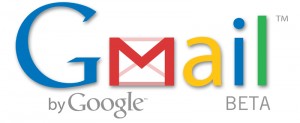 Using Gmail as a personalized, and fully searchable database for your own data storage needs.
Using Gmail as a personalized, and fully searchable database for your own data storage needs.
There are lot’s of different uses for Gmail that go far beyond email. For example, Gmail has features such Chat, Tasks, Contacts, and even Google Docs integration.
However, I wanted to tell you about how I use Gmail also as a searchable database for information, links, webpages, and more!
First let me tell you why I use Gmail as personalized data storage:
1) Gmail is fully searchable using Google search technology, and search results from Gmail search are isolated specifically to your Gmail account. Plus, when searching in Gmail, you can use the same search perimeters that you use in normal search for a more detailed search drilldown.
2) Gmail offers over 7GB of storage space in most cases given you plenty of space to store any information you desire.
3) Since Gmail is a web based email system, no matter where I am with an Internet connection, or even on my iPhone, I’m able to retrieve information that I need, documents, important links, etc… – web based, and fully searchable makes it a powerful database storage device.
Now here’ the “How To Use Gmail As A Searchable Database”:
This is so easy, you are going to believe it actually.
Just email yourself the information!
In the text / body of your email, make sure you use keyword phrases that describe your document and content. These keyword phrases are basically being used as “tags” that makes finding and retrieving your documents a whole lot easier.
If you have documents that you want searchable, then send an email to yourself that has the document attached. The same is true for any content – pictures, video, links from websites, important information that you don’t want to forget, or even as a reminder so you when you check your Gmail, you’ll see that email sitting there and be reminded.
How To Store Your Data / Emails
Once you emailed yourself, then obviously that email will be sitting in your inbox. To get that message out of your inbox and into your archives so that you can search and retrieve later, simply click to select that message and then click “Archive”.
That’s it, your message will now disappear and will be stored in your archives and easily retrieved when searching.