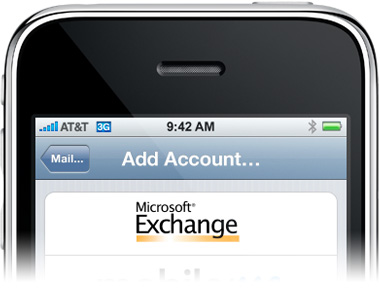
How to sync Google Apps email on your iPhone
The Google Mobile Blog just announced today the addition of Gmail to their active sync products for the iPhone.
Prior to today, the active sync / live push functionality was reserved only for Gmail Calendar and Google Contacts.
I love the new addition of Gmail active sync to the iPhone, but I hate that they don’t also provide Google Apps instructions. With over 1 million new Google Apps users, you’d think that all releases would come with instructions for Apps uers.
Never fear though, because I’m going to show you the fast, simple, super easy way to get your Google Apps email to active sync on your iPhone. I’ve set mine up earlier today and it works like a charm. The updates with new email is near instantaneous.
This is, of course, only applicable to those who already have their iPhone integrated and synced with Google Apps through Microsoft Exchange.
How to sync your Google Apps email client on your iPhone:
1) Tap “settings” on the dashboard of your iPhone
2) Tap “Mail, Contacts, Calendars”
3) Tap your Google Apps account – it’s the Google Apps account you have setup for your calendar, contacts, or both.
4) On the “mail” option > tap the “on” > about 1 second after that you’ll see screen pop up that shows your email sync activating.
That’s It – you now have Google Apps email push on your iPhone.
If you have any questions, post them below or feel free to call me at 706-363-0335 (Robert).